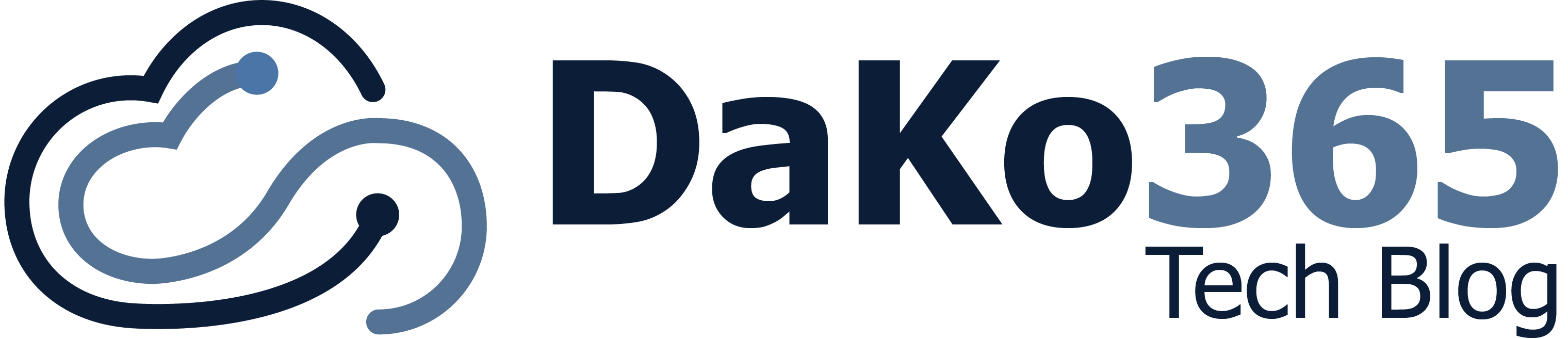–> Auch auf deutsch verfügbar!
In today’s digitized world, many work processes have changed. Team communication in particular has undergone an enormous transformation. The introduction of Microsoft Teams revolutionized the way companies, organizations and teams work together. This revolution is still in full swing. With Mesh, Microsoft has already announced a virtual space where we can move freely and hold meetings in a whole new style. An exciting new feature that takes us in this direction and that takes team communication to a new level: the Microsoft Teams Avatars.
What are Microsoft Teams avatars?
Microsoft Teams avatars are personalized digital images of you, as they are already known from many other tools. Snapchat, Apple or even Nintendo have been working with this concept for many years. We can now use our Teams avatar in the virtual environment of Microsoft Teams Meetings. As a replacement for the webcam being on, you allow users to visually represent their identity and presence and provide a unique way to express themselves in virtual meetings and chats. To make sure your avatar looks as much like you as possible, you can be customized to reflect your personal style, preferences, and personality. Different clothes for different occasions, is of course also available.
Connect the Avatar App
To create avatars, you first need to add the Avatar app to your Teams client. The best way to do this is to search for „Avatar“ under the Apps tab. If you can’t find the app, it’s probably because your administrator hasn’t unlocked it. In this case, talk to your administrator.
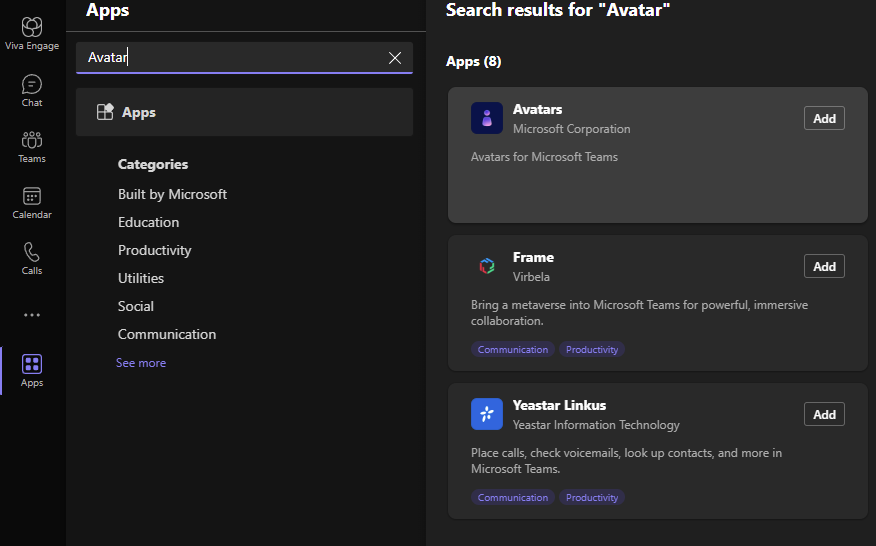
Once you have added the app, you will automatically enter the Avatar Builder, where you can create up to 3 different avatars.
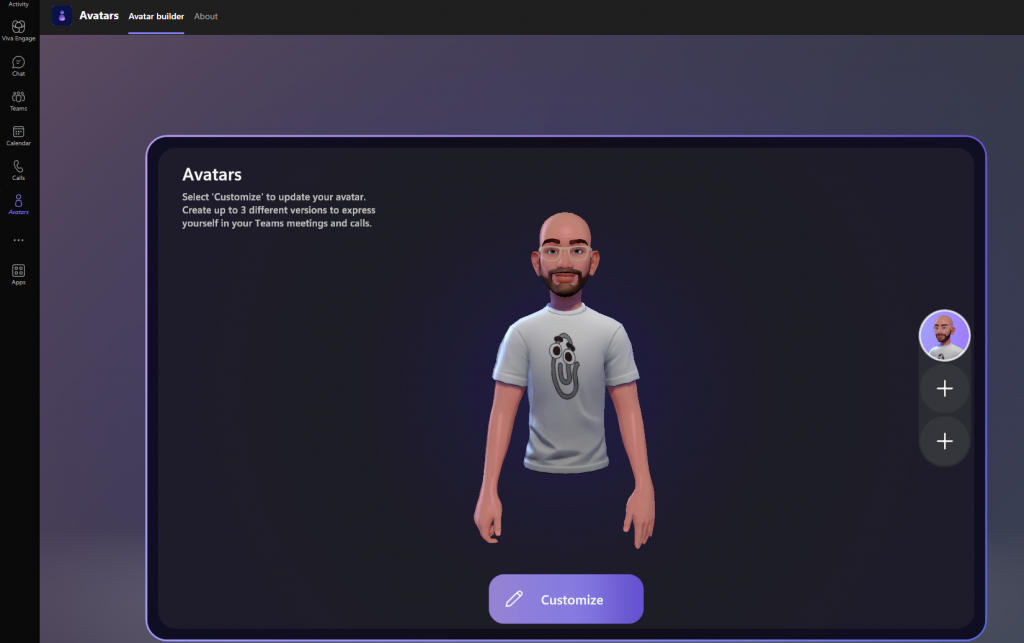
Create your own avatar
In the Avatar Builder you can now design your avatar as you wish. You can choose from the 5 main categories:
- Body
- Face
- Hair
- Appearance
- Wardrobe
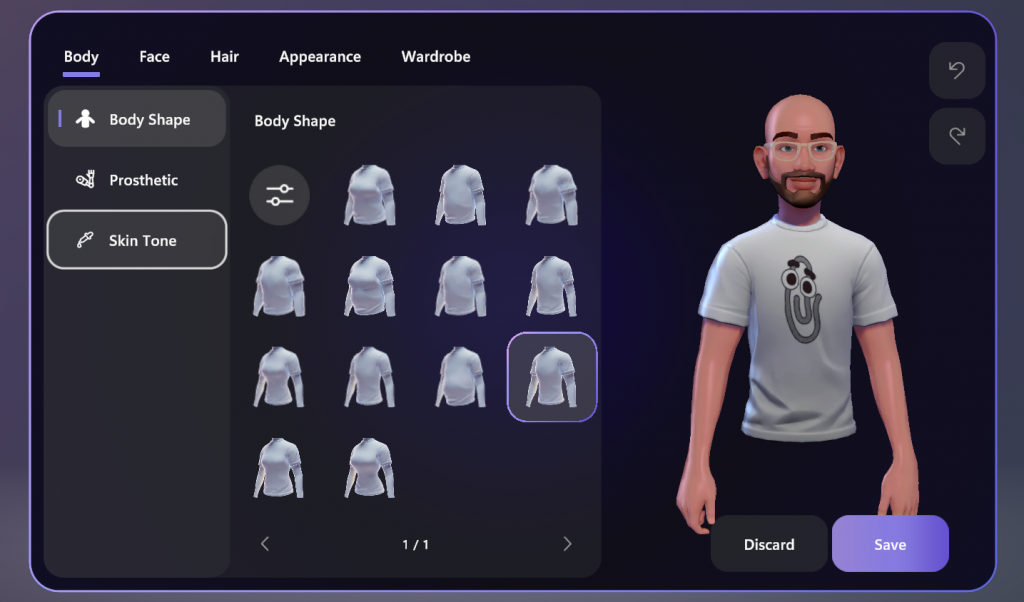
To list every single subitem here would be too much. Just click through and design your own avatar.
Avatars in Teams Meeting
You have created one or more avatars? Then of course you want to use them in the meeting. When you attend a meeting, you now have the option to use your avatar instead of the camera. The only important thing is that you turn off your camera beforehand. Choose your avatar and if you want you can use a default background. Custom backgrounds are currently still in preview and therefore still have their pitfalls.
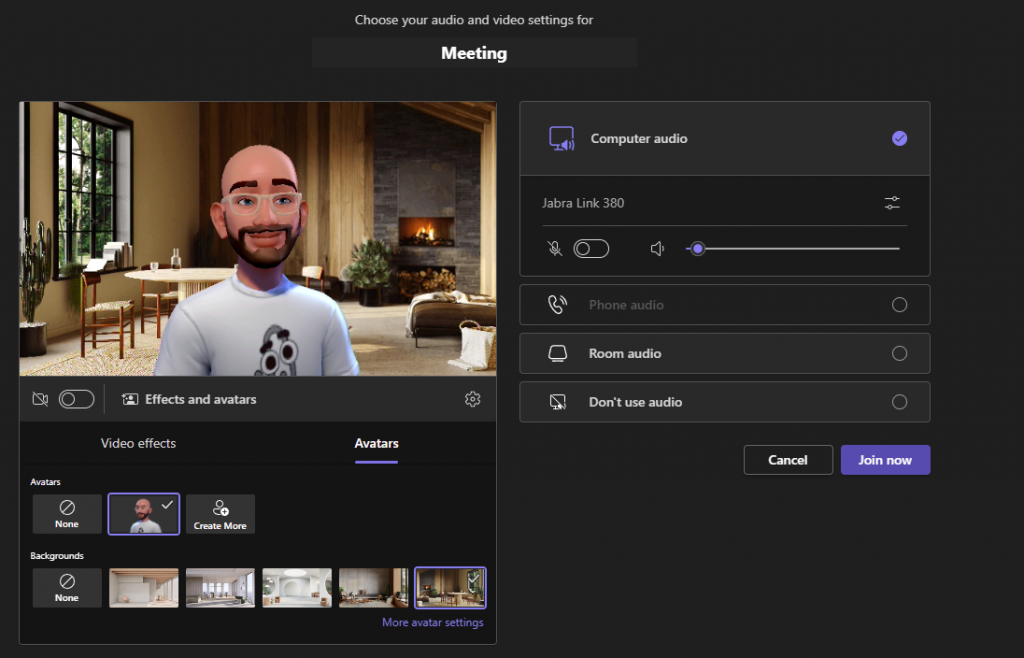
Once you have joined the meeting, you can access the avatar menu to perform various actions with your avatar
In the avatar menu you have an overview of various settings options
- Your Avatars
Here you can quickly switch between your created avatars - Avatar reactions
So that your avatar doesn’t just stand around motionless in the meeting, you can choose between various reactions. Even the classic reactions are transferred to your avatar. A really cool feature is that your avatar’s lips move when you speak.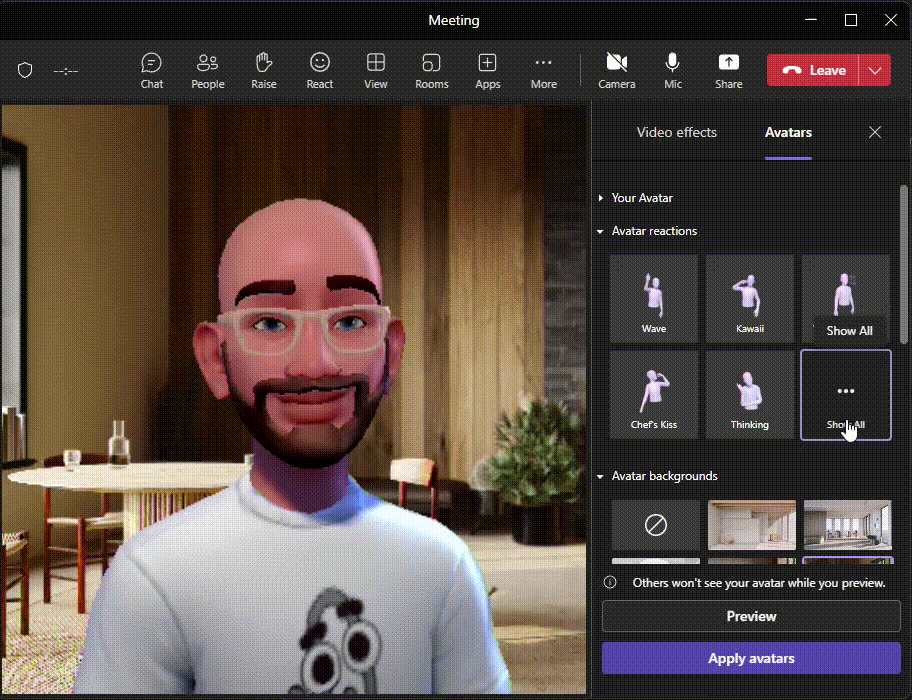
- Avatar backgrounds
Use different default backgrounds - Avatar mood
Here you can set the mood of your avatar. From a grumpy, disinterested avatar to a joyfully smiling avatar, everything is possible. - Avatar camera
As in the real webcam, you can have your avatar not only frontal in the camera, but also right/left sideways offset - Experimental Settings
As already mentioned, custom backgrounds are still in preview. But you can check out how it works here.
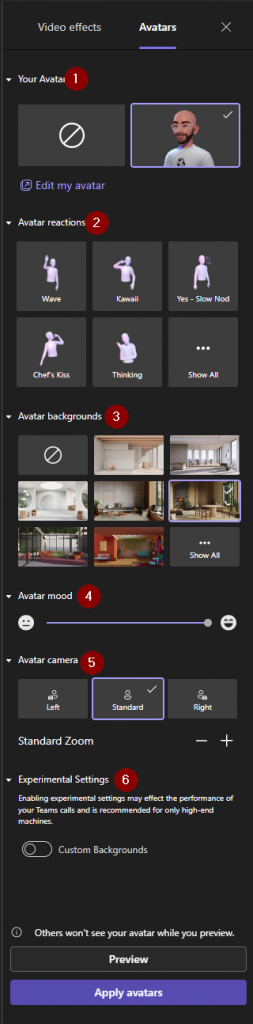
Licenses
Teams users can access the Avatar feature if they have one of the following licenses: Teams Essentials, Microsoft 365 Business Basic, Microsoft 365 Business Standard, Microsoft 365 Business Premium, Microsoft 365 E3/E5 and Office 365 E1/E3/E5.
Hardware
| Component | Required | Suggested |
| Computer and processor | Two core | Four core or better |
| Memory | 4 GB RAM | 8 GB or better |
In my tests on virtual machines with 4 GB RAM, I noticed that avatars did not run smoothly or even aborted. With 8 GB, these problems no longer occurred.
Client
Currently, avatars only work in the client for Windows and Mac. They are not available in the browser and on mobile devices.
Conclusion
The introduction of Microsoft Teams avatars is the next step to Mesh and the virtual space. Avatars allow users to express their personality and connect with their team members regardless of their location, especially when using the webcam is simply not possible. In my opinion, however, there is still a lot of room for improvement here as well. Creating the avatar is very cumbersome. Other tools, such as Snapchat, already offer the option to automatically generate avatars via pictures and videos here, which you only have to customize slightly. Furthermore, the stability in the meeting is not yet completely given. In many tests, the meeting participants either did not see my avatar at all or did not see the actions. Now and then even my entire client crashed.
But still: With the increasing importance of remote work and virtual collaboration, avatars will make a significant contribution to improving team communication and will shape the future of the working world. I’m curious to see where the development will go.
YouTube video
On our YouTube channel you can also find a video (in german) about it
Links and Facts
MS Support article: Join a meeting as an avatar in Microsoft Teams – Microsoft Support
Set Up Avatars for Admins: Set up avatars for Microsoft Teams – Microsoft Teams | Microsoft Learn